15-Step Guide to Set Up & Optimize Google My Business
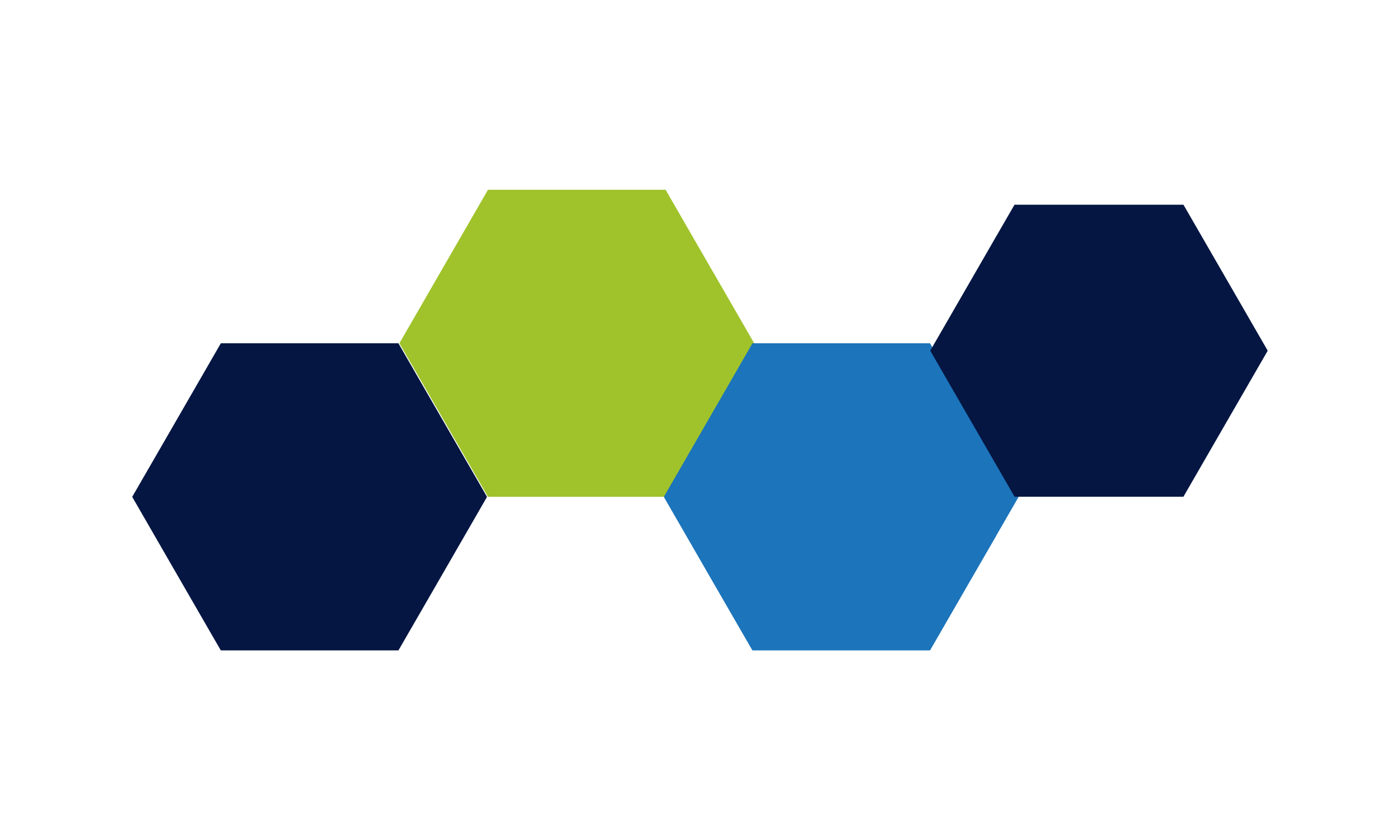
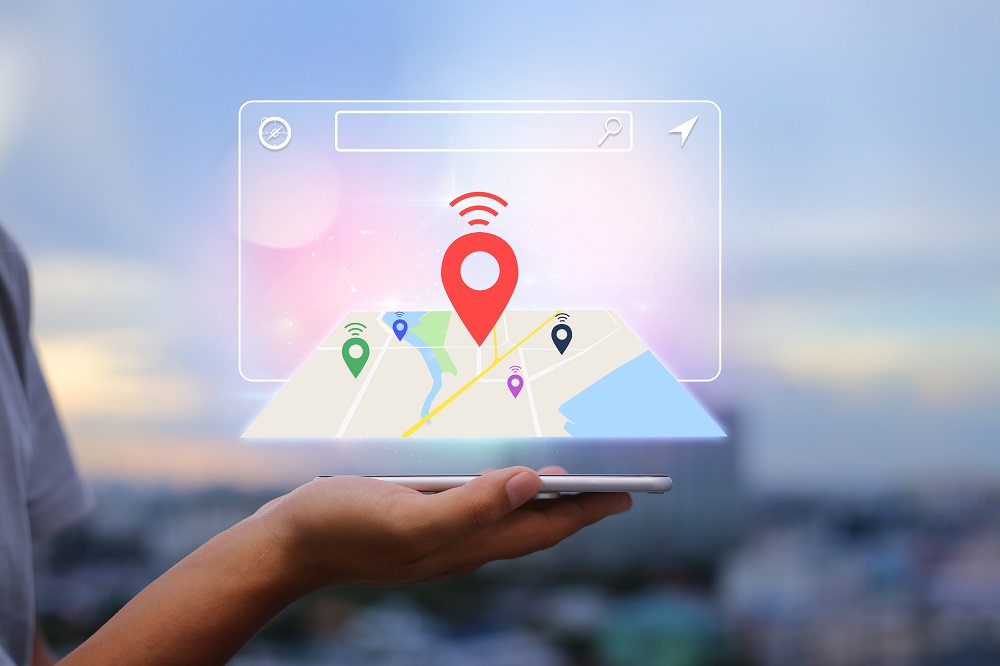
Time needed: 59 minutes.
Learn how to create and optimize a Google My Business listing with this comprehensive guide. Boost your online visibility and attract more customers by setting up an engaging and informative listing.
- Sign Up for a Google Account
If you don’t have a Google account, sign up for one at accounts.google.com/signup. Use an email address associated with your business for better organization and management of your business-related activities.
- Visit Google My Business
Go to google.com/business to access the Google My Business platform, which enables you to create and manage your business listing on Google Maps and Search.
- Sign In and Start
Click “Start now” and sign in with your Google account. You’ll be directed to the Google My Business dashboard, where you can begin setting up your listing.
- Enter Your Business Information
Provide essential details, including your business name, address, phone number, website, and the services you offer. Select the most relevant category for your business to help potential customers find you more easily.
- Verify Your Business
Choose your preferred verification method, either by receiving a postcard in the mail or a phone call from Google. This step is crucial for ensuring the accuracy of your business information and preventing unauthorized changes.
- Complete the Verification Process
Follow the instructions provided by Google to verify your business. This may include entering a unique verification code sent via postcard or answering questions about your business during a phone call.
- Enhance Your Business Listing
Add a profile picture, cover photo, business description, hours of operation, and contact information to make your listing more informative and visually appealing. Upload high-quality photos of your products, services, or location to showcase your offerings and entice potential customers.
- Claim Your Business Listing (if applicable)
If your business already has a Google My Business listing, search for it and select it from the results. Click “Claim this business” and follow the steps to verify that you’re the owner or an authorized representative. This enables you to manage and update the listing.
- Engage with Customer Reviews
Regularly monitor and respond to customer reviews, addressing both positive and negative feedback professionally and in a timely manner. This demonstrates your commitment to customer satisfaction and helps build trust with potential customers.
- Track Your Online Performance
Utilize the insights provided by Google My Business to analyze your business’s online performance, including customer engagement, search queries, and more. Use this data to make informed decisions about your listing and overall online presence.
- Create Posts and Events
Utilize the Google My Business posting feature to share updates, promotions, news, or upcoming events with your audience. Regularly posting fresh content helps keep your listing engaging and can attract more potential customers.
- Utilize Google My Business Messaging
Enable the messaging feature in Google My Business to allow customers to directly contact you through your listing. This provides a convenient way for customers to ask questions, book appointments, or request quotes, further enhancing your customer service efforts.
- Add Products and Services
Add detailed information about your products and services to your Google My Business listing. This helps potential customers understand what your business offers, making it easier for them to decide if your business is the right fit for their needs.
- Set Up a Booking System (if applicable)
If your business offers services that require appointments or reservations, consider integrating a booking system with your Google My Business listing. This allows customers to book appointments or make reservations directly from your listing, simplifying the process and increasing conversions.
- Encourage Customer Reviews
Encourage satisfied customers to leave reviews on your Google My Business listing. Positive reviews can improve your reputation, increase your ranking in local search results, and help you stand out among competitors.
That’s it! You’ve now completed all 15 steps to set up and optimize your Google My Business listing. By following this guide, you’re on your way to improving your online presence and attracting more customers.
If you need any further assistance or have questions about your Google My Business listing, don’t hesitate to reach out to Capital District Digital. Our team of experts is here to help you succeed in the digital world. Contact us today, and let’s work together to grow your business!
Latest Reviews
Get Started Growing Your Business Today!
